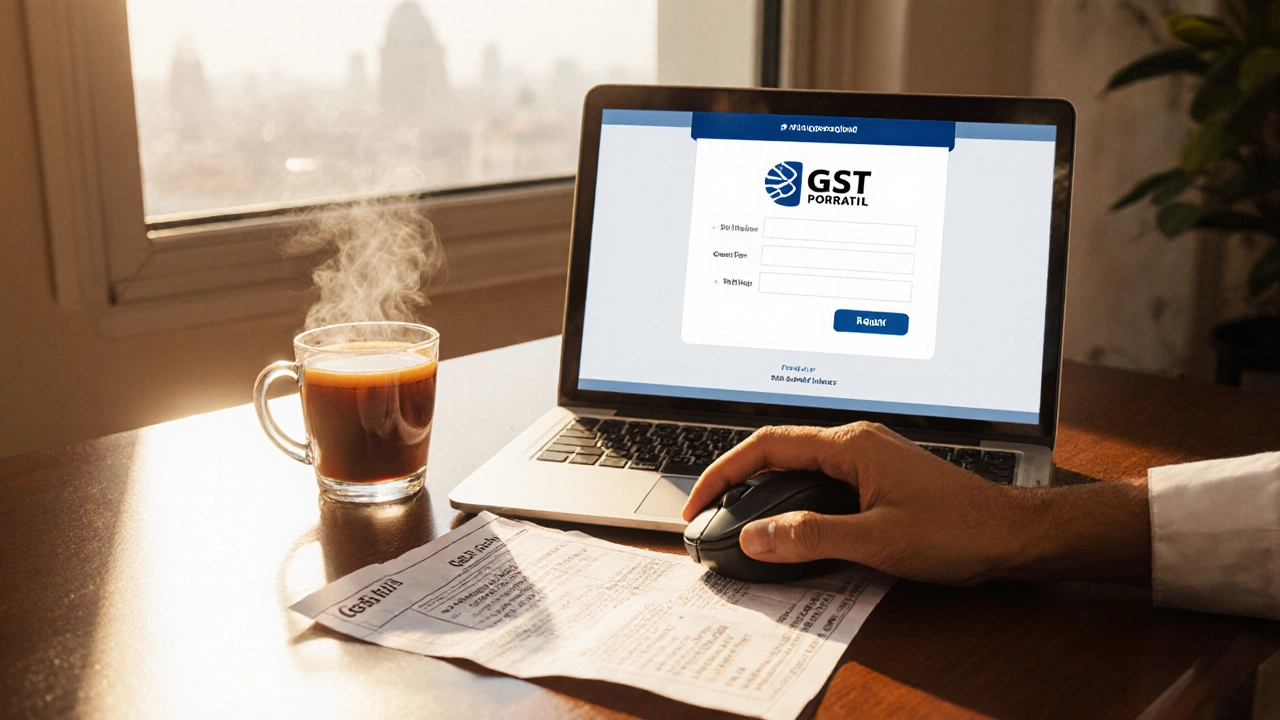GST Payment Calculator & Payment Method Selector
Calculate Your GST Liability
Select Payment Method
Payment Summary
Payment Details
Got a GST bill on your desk and wondering how to pay GST online without getting lost in a maze of forms? You’re not alone. Millions of Indian businesses face the same hurdle each quarter, but the good news is that the government’s GST portal makes the whole process click‑friendly-if you know the right steps.
What is GST and Why Paying It On Time Matters
GST (Goods and Services Tax) is a nationwide indirect tax that replaces multiple state and central taxes, applied to the supply of goods and services. Launched in 2017, GST streamlines tax collection and creates a single market. Skipping a payment can trigger penalties, lock your GSTIN, and even stall your cash flow because the tax authority can freeze your input‑credit claims. So getting your dues in on time isn’t just a legal chore-it protects your business’s bottom line.
Key Prerequisites Before You Can Pay GST Online
- PAN (Permanent Account Number, a 10‑digit alphanumeric identifier issued by the Income Tax Department) must be linked to your GST account.
- GSTIN (Goods and Services Tax Identification Number, a 15‑digit code unique to each taxpayer) should be active and correctly entered.
- A valid Bank Account (linked to your business name) for net‑banking or NEFT/RTGS transactions.
- Access to the GST Portal (government‑run website (https://www.gst.gov.in) that hosts all GST filing and payment functions).
- Know your Financial Year (FY) and the specific tax period you’re paying for (e.g., Q3 of FY 2024‑25).
Having these items on hand cuts down on “Oops, I forgot my PAN” moments and lets you breeze through the payment screen.
Step‑by‑Step Guide to Pay GST Online
- Open your browser and go to the GST Portal. Click “Login” and choose “Taxpayer” as the user type.
- Enter your GSTIN and password. If you’ve forgotten the password, use the “Forgot Password” link to reset it via OTP sent to your registered mobile.
- From the dashboard, click the “Payments” tab, then select “Create Challan”. A challan is a temporary invoice that records how much you owe.
- Select the tax head you’re paying-most businesses pay “IGST”, “CGST”, and “SGST” together. The portal will auto‑populate the outstanding amount for the chosen period.
- Choose your preferred payment mode. Options include Net Banking, Debit Card, Credit Card, UPI, and NEFT/RTGS (Electronic funds transfer methods that settle transactions in real‑time).
- Enter the transaction details as prompted. For NEFT/RTGS, you’ll need the bank’s IFSC code and your reference number.
- Review the summary and click “Pay”. A successful transaction will generate a payment receipt with a unique UTR (Unique Transaction Reference number confirming the payment).
- Download the receipt (PDF) and keep it for records. You can also email it to yourself directly from the portal.
That’s it-you’ve paid GST online! The whole flow usually takes under 10 minutes if you have everything ready.
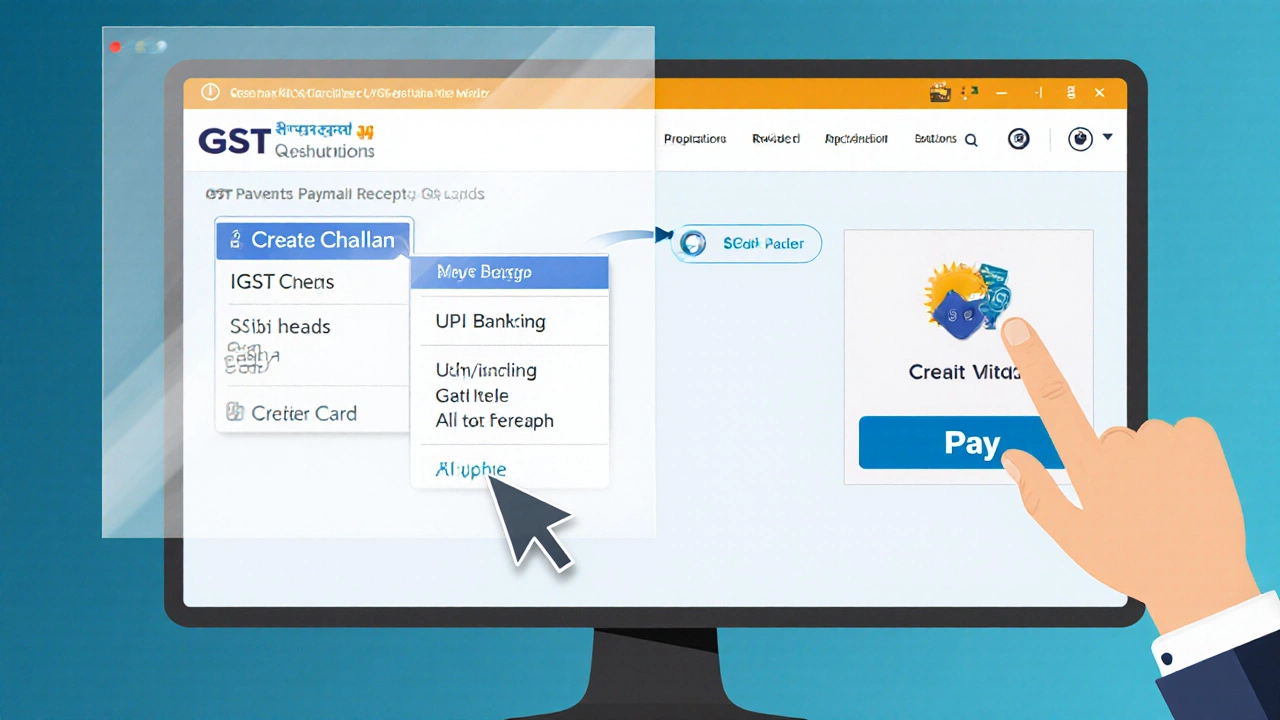
Payment Methods Compared
| Method | Speed of Confirmation | Fees (if any) | Best For |
|---|---|---|---|
| Net Banking | Instant | Usually free | Businesses with corporate internet banking access |
| Debit Card | Instant | Free to low cost | SMEs preferring card over bank login |
| Credit Card | Instant | 1‑2% surcharge | Cash‑flow constraints, want to earn reward points |
| UPI | Instant | Free | Quick mobile payments, no card needed |
| NEFT/RTGS | NEFT: up to 2 hrs; RTGS: real‑time | Bank‑dependent fees | Large amounts, corporate treasury systems |
Pick the method that matches your comfort level and the size of the transaction. For most daily filings, net banking or UPI is the sweet spot.
Common Mistakes and How to Dodge Them
- Wrong GSTIN: Double‑check the 15‑digit code. A typo can cause the payment to be credited to another taxpayer.
- Using an outdated Financial Year: The portal won’t let you create a challan for a closed FY. Verify the period drop‑down before proceeding.
- Not attaching the correct PAN: If your PAN isn’t linked, the system throws an error during payment. Link it via the “Profile” section first.
- Missing UTR in records: Keep the UTR handy for any future reconciliation or audits. Without it, proving payment can become a hassle.
- Ignoring the payment receipt: The PDF receipt is your legal proof. Store it alongside your GSTR‑1 and GSTR‑3B filings.
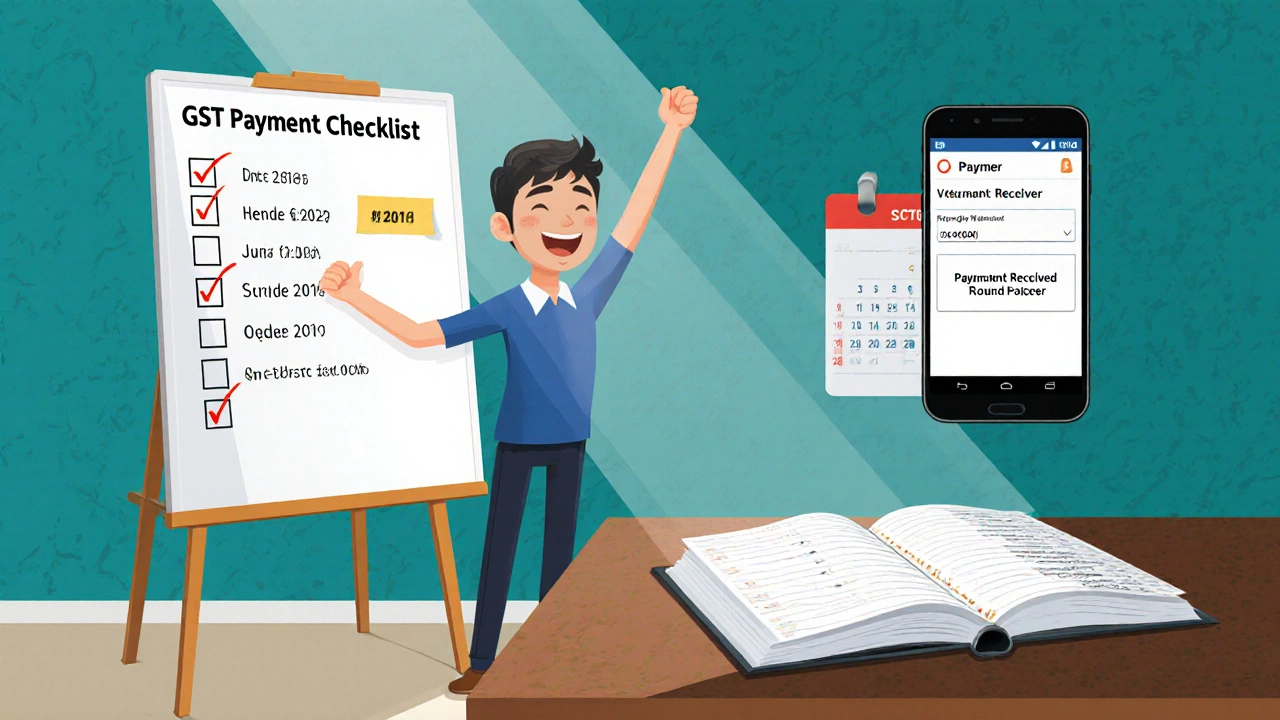
How to Verify Your Payment and Download the Official Receipt
After you’ve paid, you can confirm the transaction in three ways:
- From the portal’s “Payment History” tab, locate the entry by date or amount and click “View” to see the receipt.
- Search using the UTR. Enter it in the “Track Payment” field on the homepage - the system will display the status.
- Check your email inbox. The portal automatically sends a PDF copy of the receipt to the registered email address.
If the status shows “Pending” after 30 minutes, it usually means the bank’s settlement is still in progress. Refresh the page or contact your bank’s support with the reference number.
Tips to Keep Your GST Payments Smooth All Year Round
- Set a calendar reminder a week before the due date. A short email with the GST period and amount helps avoid last‑minute rushes.
- Maintain a separate ledger for GST liabilities. This makes cross‑checking the portal’s figures painless.
- Enable two‑factor authentication (2FA) on your GST portal account. It cuts down fraud risk, especially if several staff members access the login.
- Regularly update your bank’s IFSC code list on the portal. Out‑of‑date codes trigger payment failures.
- Consider using a trusted accounting software that integrates with the GST portal. Many tools auto‑populate the challan amount.
Frequently Asked Questions
Can I pay GST for multiple periods in one transaction?
Yes. When you create a challan, you can tick multiple months or quarters. The portal will sum the dues and generate a single receipt, simplifying reconciliation.
What if my payment fails after the amount is deducted?
A failed transaction is usually rolled back within 24 hours. Check the “Failed Transactions” section, note the reference ID, and retry or contact your bank. Keep the auto‑generated error screenshot for proof.
Is there a penalty for late GST payment?
Yes-late fees are calculated at 18% per annum on the unpaid amount, plus interest at 1% per month. Timely payment avoids these extra costs.
Do I need a digital signature certificate (DSC) to pay GST?
No. A DSC is required only for filing returns, not for making payments. However, having one streamlines the entire GST workflow.
Can I view my payment history on the mobile app?
Absolutely. The GST app (available for Android and iOS) mirrors the desktop portal’s “Payment History” tab, letting you check status and download receipts on the go.
Now that you’ve got the full roadmap, paying GST online should feel like a routine task rather than a dreaded chore. Keep the checklist handy, double‑check each detail, and you’ll stay compliant without breaking a sweat.