Ever felt that odd guilt when you forget a meeting or miss a task— even though it's right there on your calendar? It's wild how, in 2025, we rely on tech for every minor to major plan, yet the simple question, “Does Google have a planning tool?” pops up more than you'd expect. Some of us go deep into productivity subreddits and never surface, just for a straightforward answer. Google, notorious for both subtlety and expansion, doesn't market some of its features as one all-powerful planning tool, yet the nuts and bolts are sitting within its free (and paid) services. So, what do you really get when planning with Google—and can it actually untangle your messy to-do list life?
The Big Players: Google Calendar, Tasks, and Keep
First thing’s first: Google Calendar is the kingpin of planning in the Google ecosystem. Millions use it to track appointments, work schedules, personal tasks, reminders—even grandma’s birthday. What sets it apart? It syncs across mobile and desktop, lets you drag and drop events, and connects to Gmail. That means, when you book a flight or restaurant, that reservation can show up on your calendar, automagically. In 2024, Google reported that over 500 million people worldwide actively schedule using Calendar each month. It's the glue for entire industries—education, health, legal, you name it.
Don't sleep on Google Tasks, though. Say you’re checking your email, and you spot something actionable: with a click, you can send that email to Tasks. The interface is basic—think barebones lists that live on the sidebar of Gmail and Calendar. Here's the trick: every task can be assigned a date, so it appears on your Calendar as well. It doesn't rival advanced project management tools, but for dead-simple to-dos, it’s hard to beat.
Google Keep is where things get colorful. Think sticky notes—digital, shareable, and surprisingly robust. Snap a photo, record a voice memo, quickly jot a checklist—Keep syncs everything. Teachers and freelancers love it for capturing ideas on the fly. Sharing is as easy as typing in an email address, so brainstorming in a group chat or mapping your next startup pitch can feel effortless. In a Google-commissioned survey, 67% of remote workers said they use Keep for fast idea capture beside structured tools like Sheets.
Project Planning and Management With Google Workspace
Let’s face it: Google isn’t Trello, Notion, or Asana—but did you know you can hack Google Sheets into a pretty competent project management board? Power users, especially startups wondering about “lean” project tracking, often build Gantt charts in Sheets with conditional formatting for timelines. Templates abound for kanban boards, content calendars, and more—no fancy paid add-ons required. What’s cool is that every doc, sheet, or slide can be shared for real-time collaboration. Assigning tasks, gathering approvals, and getting feedback all happen inside the same platform.
Now, if you want something with more structure, check out Google’s add-on market. There’s Gantt chart plug-ins, CRM systems, and integrated tools from third-party developers that turn your Workspace into a mini project management suite. Integration is a big deal. A lot of tools—Slack, Jira, Zoom—hook right into Google Calendar and Gmail, making notifications and event logging seamless.
Don't forget about Google Chat and Spaces. Spaces acts like a permanent chatroom with threaded conversations and to-do lists tucked inside. It’s rapidly turning into a go-to spot for team-level planning, especially for remote or hybrid organizations who live inside Google Workspace all day.
| Tool | Main Use | Users (2024) |
|---|---|---|
| Google Calendar | Scheduling & planning | 500+ million |
| Google Keep | Notes & brainstorms | 200+ million |
| Google Tasks | Simple to-do lists | 150+ million |
| Google Sheets (as planner) | Custom tracking | 1+ billion |
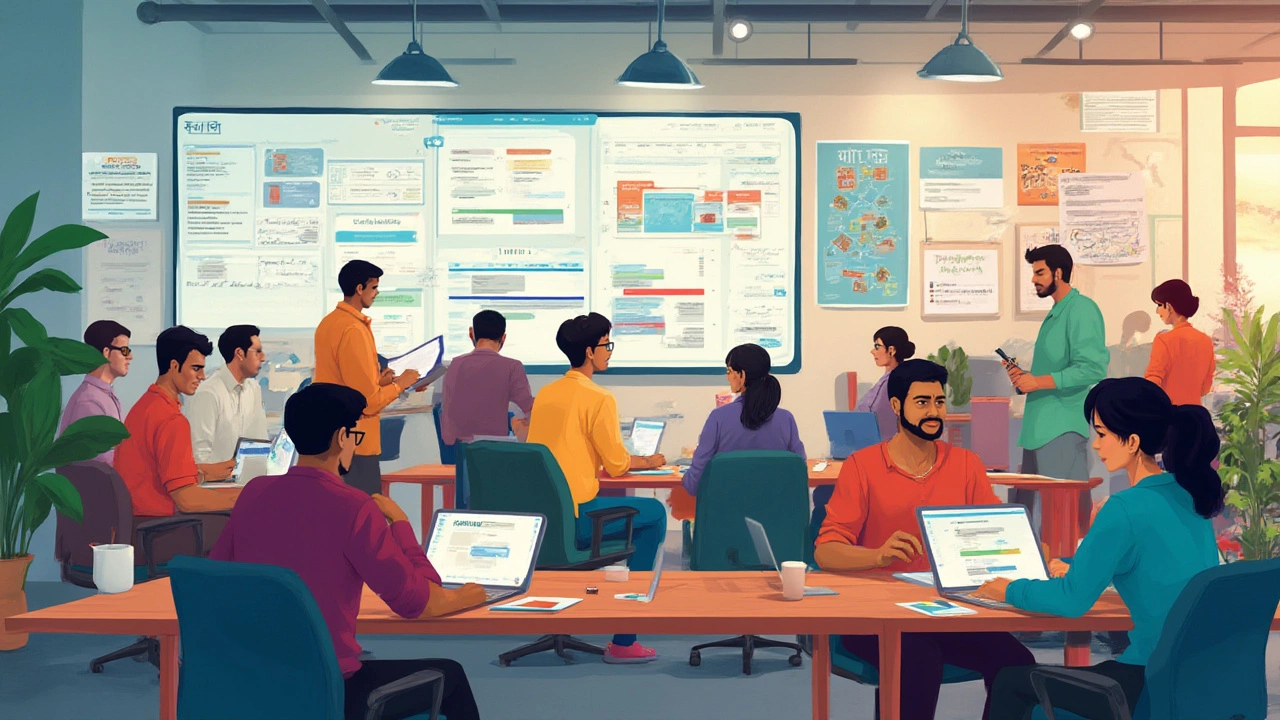
Unlocking Automation, Reminders, and Workflows
If you want real productivity magic, combine Google’s planning tools with automation. For instance, Google Calendar’s reminder system got an upgrade in 2024, so now reminders can nudge you repeatedly—at whatever interval works. Got a recurring deadline? Set the reminder, and Calendar’s AI picks up on your reschedules to suggest better timing next time. Wild, right?
On the workflow front, look at Google’s integrations with Zapier and Make.com (formerly Integromat). With a few clicks, you can auto-forward emails from important senders to Tasks, turn form submissions into rows on Sheets, send Slack pings when someone fills a Google Form, and so much more. A lot of solopreneurs and small teams use these to skip manual entry, especially when planning events, tracking sales leads, or onboarding clients.
And here’s a lesser-known hack: you can link reminders between Keep and Tasks. Create a note in Keep, set a reminder, and boom—it appears in your Calendar. It’s not obvious, but it unites your jumbled quick notes with your actual deadlines. Search for “Google Planning Tool” in the Workspace Add-ons store, and you’ll see a flood of workflow enhancers too. If you’re tired of switching tabs, most of Google’s reminders pop up across devices, so your phone and laptop both buzz at you before deadlines hit.
Hidden Gems and Power User Tricks
Now, for the stuff productivity nerds live for. First, check Google Calendar’s “Find a Time” and “Suggested Times” tools for meetings. Works especially well with large teams across time zones. You can also publish a calendar for others, so clients book meetings in just a click, saving all that email back-and-forth.
Inside Sheets, try building content calendars or editorial pipelines with checkboxes, drop-downs, and color coding. It’s so customizable that entire marketing agencies have ditched other software for a couple of souped-up Google Sheets—no joke. In 2024, Google even added timeline views in Sheets, a hidden nod to Trello-like board fans. Track sprints, deadlines, or event launches visually, and share with your team instantly.
If you use Google Drive’s advanced search, you can filter for recent planning documents, starred files, or even specific comments you left yourself six months ago. The Workspace sidebar integration means you can keep your Tasks, Calendar, and Keep notes visible at all times—no more app switching. For freelancers and startups on a shoestring budget, squeezing every drop of value out of these free tools is almost a badge of honor.
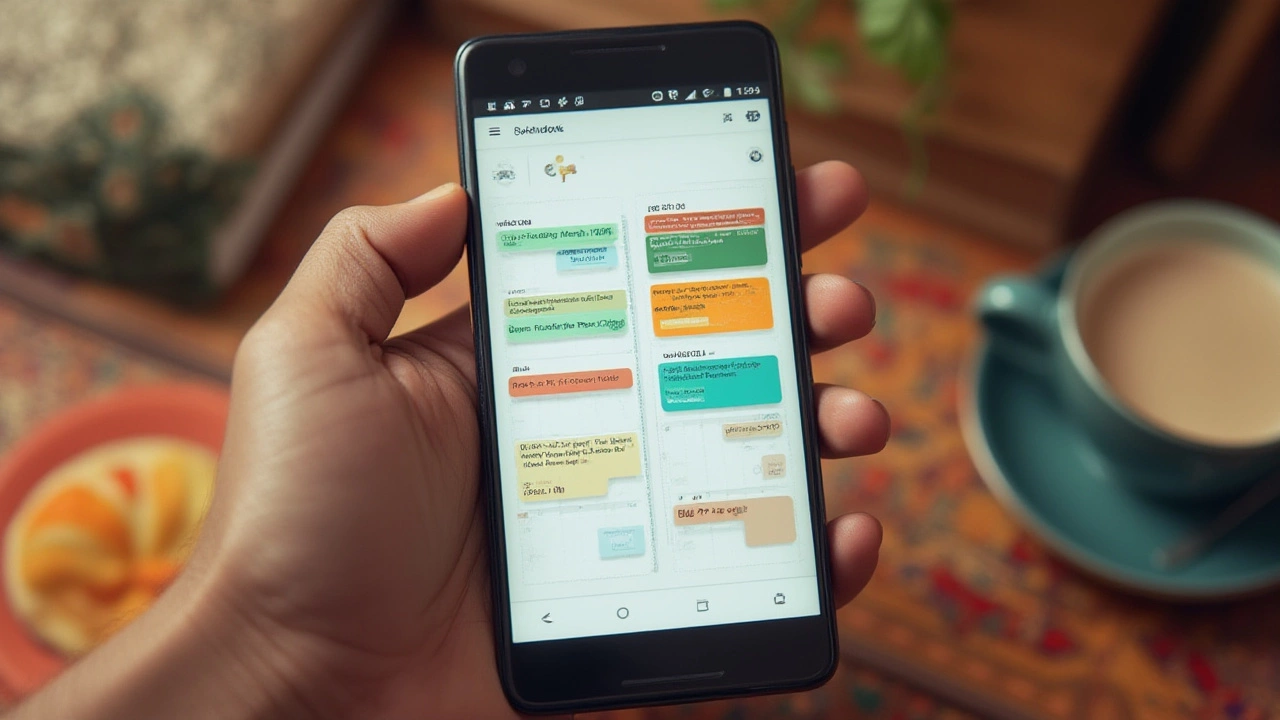
Choosing the Right Google Planning Tool for You
So, which google planning tool should you focus on? Go with Calendar for everything date- or time-bound—meetings, flights, deadlines. Use Tasks if you love a simple, list-based system that links directly to emails. Reach for Keep when you need quick notes, reminders, or collaboratively brainstorm with a team. Dive into Sheets if you crave full customization, project tracking, or need to share workflow docs across departments.
Mix and match depending on your needs. Combining a Keep note with a Calendar event is shockingly effective for personal goal setting. Project teams who use Sheets and Spaces together keep conversations and timelines in one place.
- Solo founders and freelancers might love Keep + Calendar, since it’s fast and visual.
- Small remote teams—look at Spaces and Sheets, maybe with third-party integrations.
- Enterprise—build on top of Calendar and Sheets, connected to CRM or HR add-ons.
At the end of the day, Google’s not selling an “all-in-one” master planner—and maybe that’s a good thing. The magic is in how you mix their pieces, bend the rules, and stitch together whatever works for you. The people who get the most from Google planning tools aren’t loyal to one feature—but they sure know how to hack the system for the results they want.

